How to Second Life Part 1 - Creating Kossack Fullstop
With the little literally climbing on me all morning, I can't do a "Week in Review" this morning - so here's the first of my "How to Second Life" series from dKos.
When I offered the community the option of having in-world tutorials for Second Life, or a howto diary, the community overwhelmingly chose howto diaries.
Notice I snuck in a plural there - due to screenshots this is going to be a series. But, I will be making this as thorough as possible so that everyone will be able to join the growing Daily Kos community in Second Life.
I won't bother to try to sell Second Life here, and if you're not interested or think it's pointless, don't bother commenting to that effect - this diary is help for people who have shown an interest.
That said, join me over the flip, and I'll introduce you to Kossack Fullstop.
Oh, and lots of screenshots, so be warned.
Well, technically I can't introduce you to Kossack Fullstop- I haven't made him yet. Follow along with me, and we'll make our accounts together.
You can click on a screenshot thumbnail for a larger version.
So, we're looking at a Daily Kos diary - like, say, this one, and we think ”What the hell – let's get in on this – but I'm not running Linux and all these terms scare me. Now what?”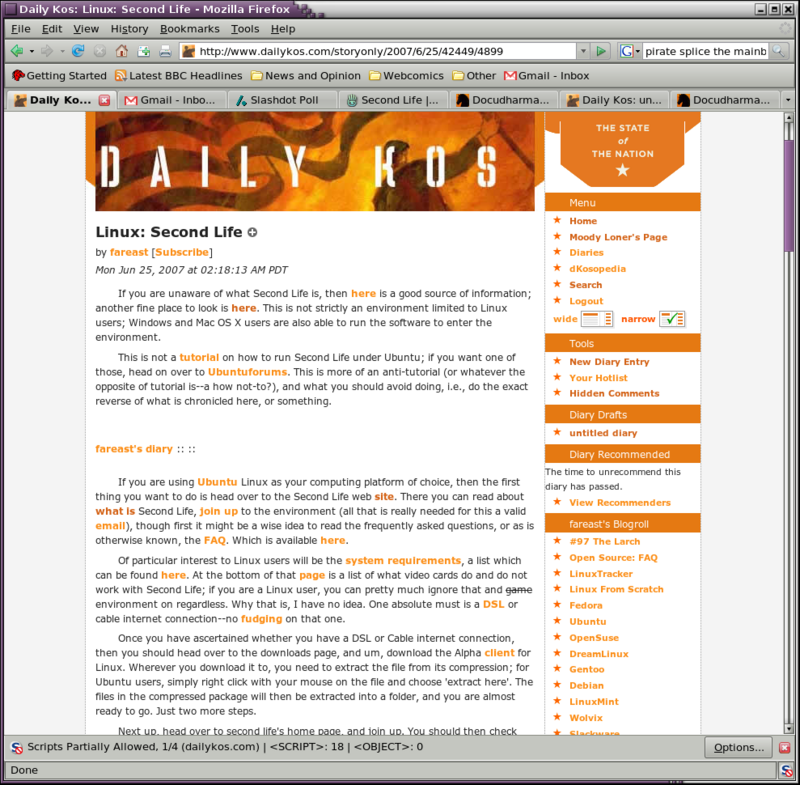
Well, the first thing we want to do is go to the Second Life website and check the system requirements. A little checking now will save a lot of trauma later. The system requirements link isn't immediately obvious - use the link I've provided. Oh, and here's a screen shot of the system requirements.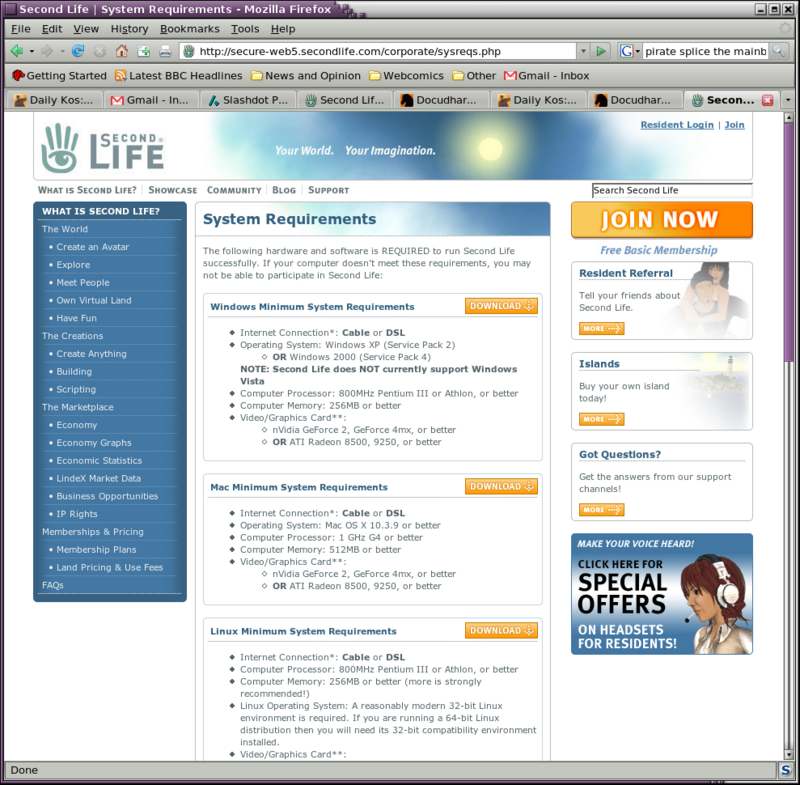
Already we learn that if you're running Vista, you're hosed. Well, even more hosed than you are just by running Vista. Mee. Yow.
Update [2007-9-15 13:52:53 by Moody Loner]: We learn from brillig, in comments, that Vista works for her. Go ahead and try if you're running Vista, just make sure ou meet the system requirements.
If your system meets the requirements (you may have to get the manual and compare) go ahead and click the friendly orange "Download" button next to your operating system and go to the Download page, and download the free Second Life client.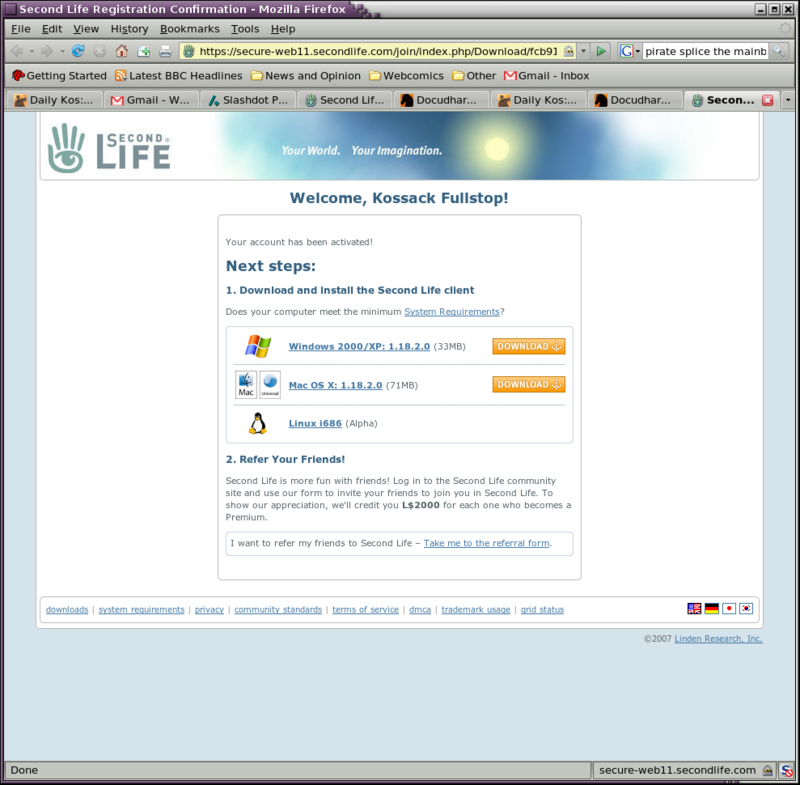
First, however, we're going to finish setting up your Second Life account. Go to the top left and click on "Second Life". When you're back at the home page, click on the big orange "Sign Up Now" button.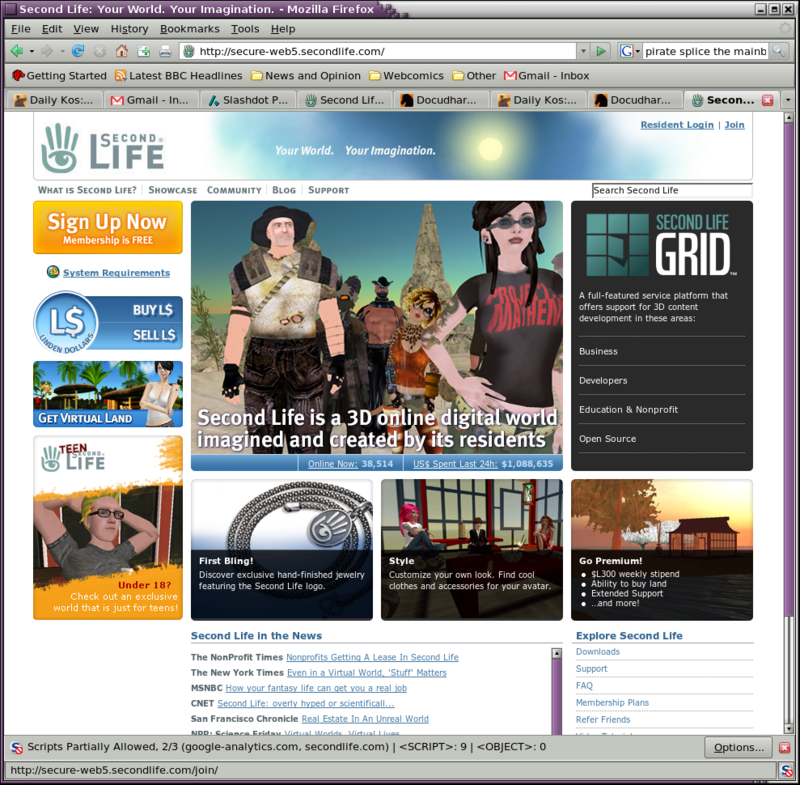
The first thing you are asked is to select a community. Instead of starting on Orientation Island wit the plebes, several companies and organizations have set it up so that you can start at their new users' areas. I hope that someday Netroots Nation and/or Daily Kos has a community here - but for now we'll skip this step.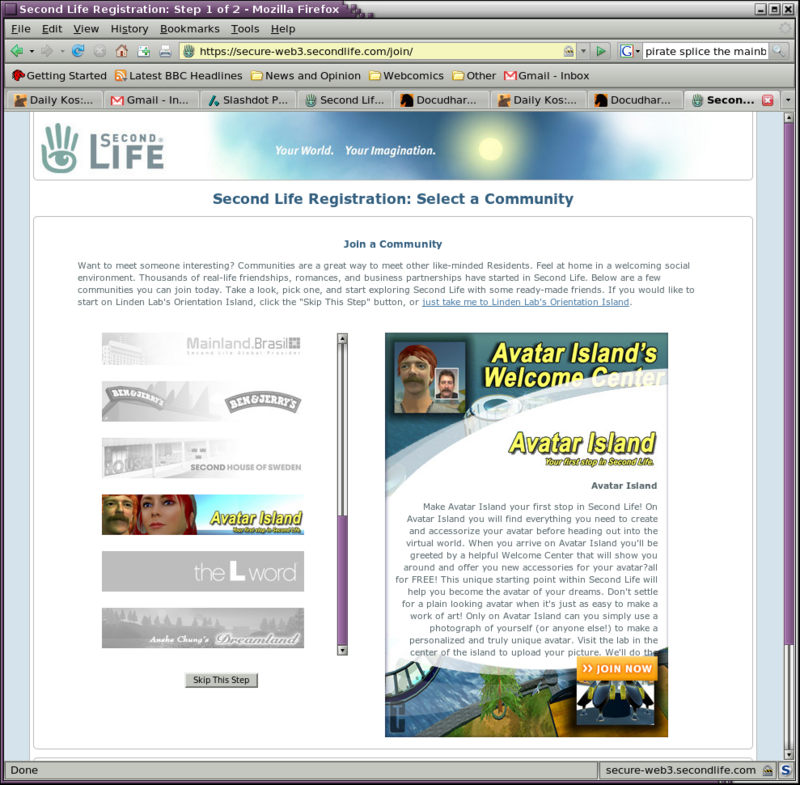
Next, we choose your avatar's name and enter your email address. They also want your birthdate - Second Life is for 18 years old or over. Yes, they have a list of last names for your avatar to choose from. No, I don't know why they insist on this.
You can use your dKos handle, an anagram or derivative of it, or come up with something on your own. Here, you can see I've chosen "Kossack Fullstop".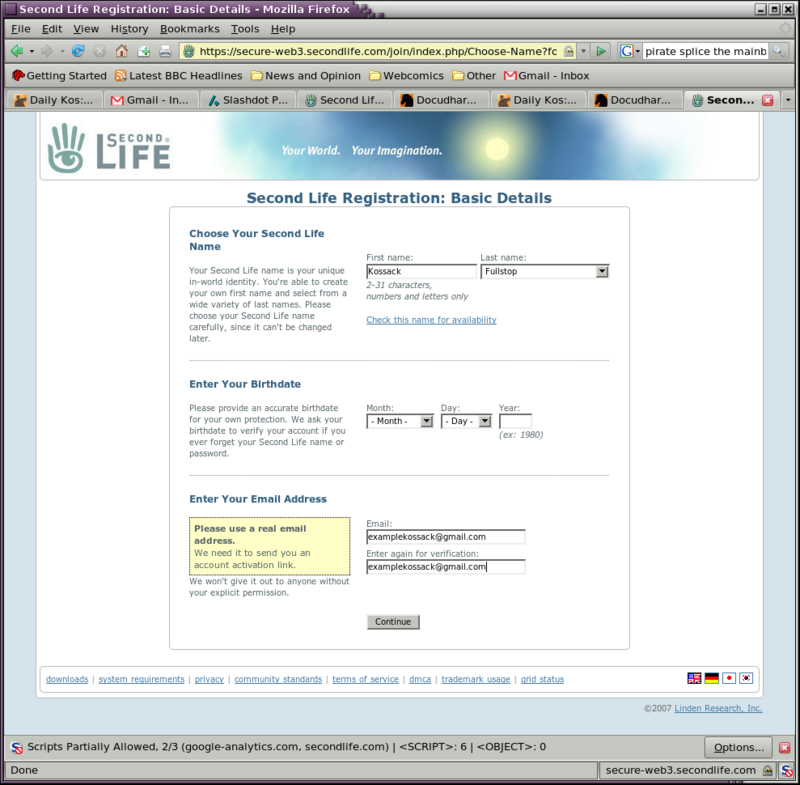
Next, you're asked to select an avatar. You don't have to, and you won't have your "newbie av" for long, but these provide a nice, quick, and easy start for your avatar. I've chosen one at random.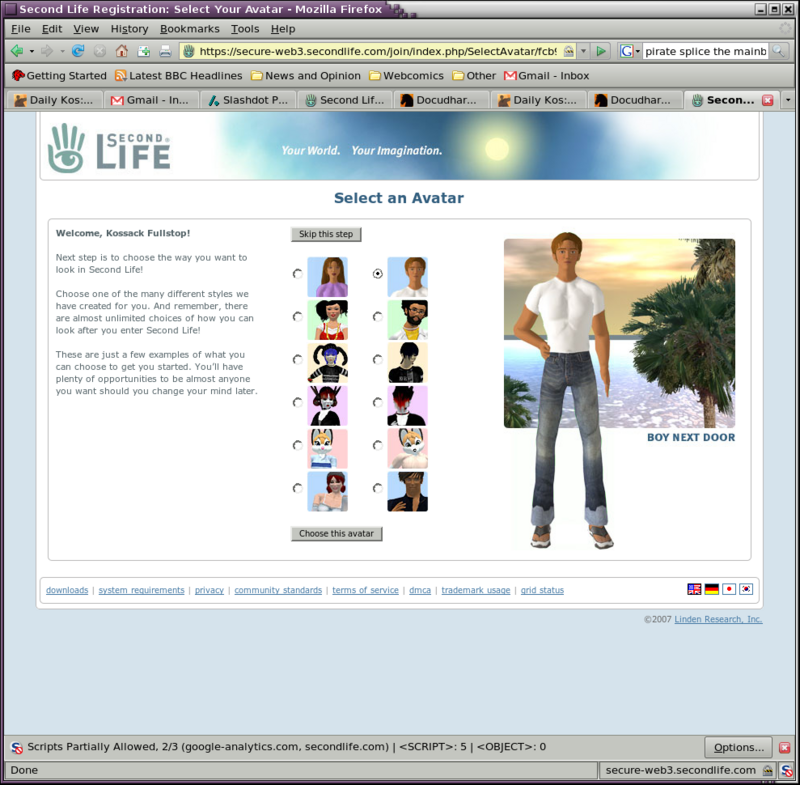
Now they're going to want your real name, a password, a security question, and they'll have you complete a captcha to make sure that you are a person and not a robot or script.
Feel free to make shit up here - I did - but be warned that they're talking about identity verification systems, and avatars without a verified identity won't be able to go to Mature areas with adult content. Personally, I don't give a crap, but some people do.
Oh, and write the avatar name and password down somewhere - you're going to be running the install for your client after this, and it wold suck to have forgotten one or both of them.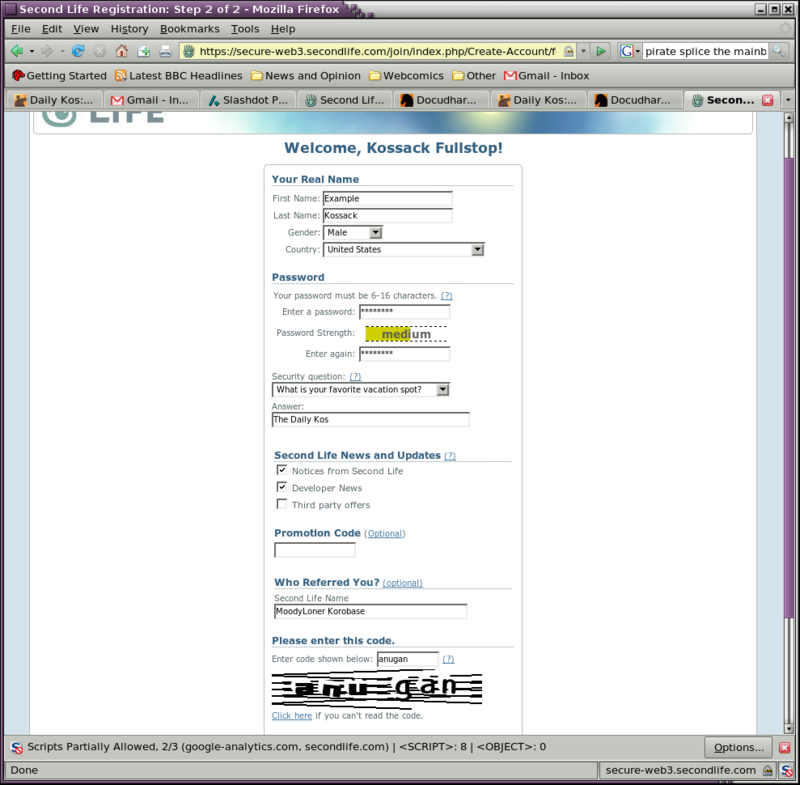
Finished! You'll see a friendly screen saying that they've sent a confirmation email to the address you've given. Go to your email client - yes I made a Gmail account for this - and click on the link in the confirmation email.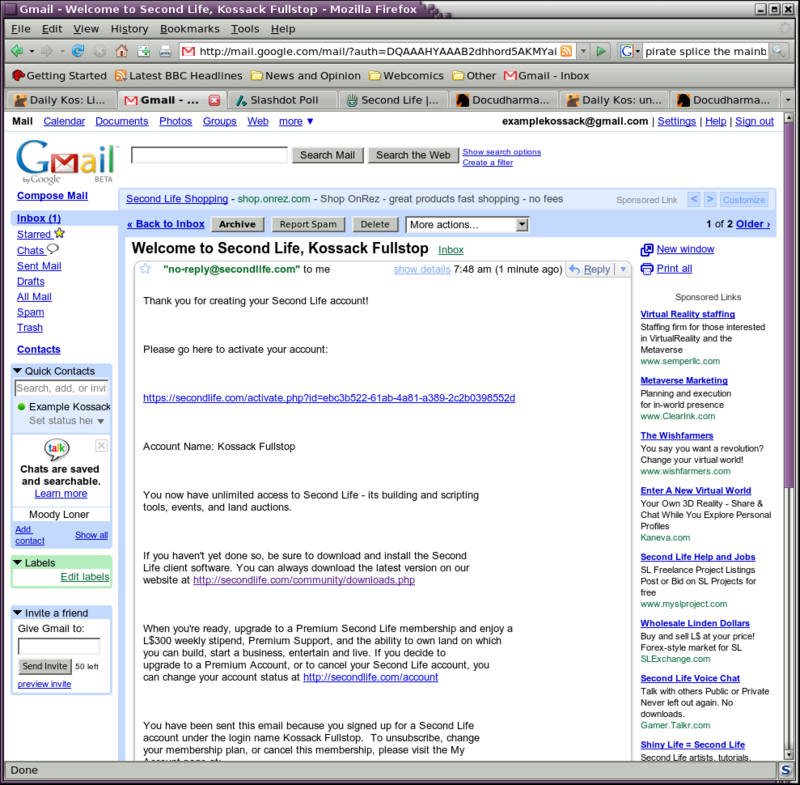
Now run your client install - if you're running Linux then the link to fareast's diary at the start provides a handy guide, while Linux and Mac users can just run the executable file downloaded from Second Life and the installer will take care of that for you.
You're ready to get going - in part 2 I'll meet you on Orientation Island.










No comments:
Post a Comment